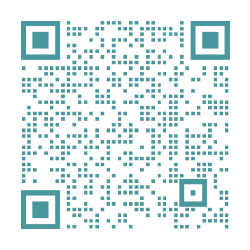Wi-Fi Suddenly Slow? Best Ways To Fix Slow WiFi Speeds
There are dozens of reasons why your WiFi may be sluggish. It could be the strength of the WiFi signal, the wireless channel, your PC or router and even a problem with the network itself. With so many factors affecting the WiFi speed, it can be a little hard to pinpoint the problem and fix it. However, there’s always a way, right? If your WiFi is suddenly slow and you can’t seem to find the problem, then we are here help you find the problem and fix it.
As there are many factors affecting WiFi speed, we are going to start from the basic issues and move on to more advanced problems with their solution.
1. Restart the Router
The popular restart the device fix works in many situations and it could be a fix for slow WiFi as well. All you have to do is turn off the router for 10-15 seconds and turn it back on. Most routers have a turn off switch at the back, but you can also unplug the adaptor to cut the power and turn it off. Once restarts complete (wait at least 1min), try using it again and see if the problem persists.
While you are at it, also restart the device you are using the WiFi on. Sometimes the device connected to the WiFi could be the cause of issue as well.
2. Check Other Devices using WiFi
A WiFi network’s total bandwidth is divided between devices that are currently connected to it and any bandwidth heavy program running on one device will affect the internet speed of the other devices. Normally, tasks like browsing the web do not have a major effect but if someone is playing games or streaming videos or downloading huge files on a device, it could drastically affect the network bandwidth of the other devices. Thus, make sure that no one uses the WiFi network for bandwidth heavy content.
Furthermore, you can disconnect inactive devices like smartphones that are not in use, as background apps may still be using the bandwidth even when the screen is turned off.
3. Stop Background Programs Using Bandwidth
There is a chance that a background program may be using up the bandwidth without your knowledge. For instance, Windows update is notorious for downloading updates in the background and there are other programs as well that are connected to the internet and take up bandwidth in the background; even a malware can do this!
If you are using a Windows PC, you can see the active background processes from the Windows Task Manager. Press Ctrl+Shift+Esc key combo to open Task Manager and move to the “Processes” tab. Here, both Windows and third-party software processes are listed. Now, look for any third-party applications that you didn’t start and click on “End Process” after selecting it. Just try to avoid closing processes with words such as, Windows, Microsoft, explorer.exe and System, etc. If you doubt a process, you should search for it online and see what it does.
4. Add Protection to WiFi
If no program or device is using the bandwidth then there could be a chance your neighbour is stealing your bandwidth. If your WiFi isn’t secure enough or not secured at all, then someone may connect to it and use your bandwidth. You should use WPA2 security, as it is currently the most advanced protocol to secure your WiFi. You will have to change the password from your router’s main interface that can be accessed by entering the router’s IP address in your browser’s address bar.
5. Your Device and Router’s Location
Your router’s location plays a very important role in ensuring the Wi-Fi signals properly reach your device and offer optimum speed. Wi-Fi signals are sent in a dome like manner and any obstacle between the router and your device could affect its speed. If you want to send the signals everywhere in the house, then it is best to place it at a central location and higher point. However, the thing to focus on are the objects coming between your device and the Wi-Fi signals.
Although Wi-Fi signals can easily penetrate through most objects with little to no drops in speed, there are some objects that are really hard or impossible for Wi-Fi signals to pierce through. For example, Wi-Fi signals have a hard time penetrating metals, cement or concrete so if you are behind a wall with such material in it, the Wi-Fi signals will be affected. Furthermore, microwave and cordless phone work on almost same frequency as Wi-Fi (i.e. 2.450 GHz), so they also interfere with the signals.
OCCOM—Optical Communication Expert
Occom is a Sydney based Internet Service Provider. Rich experience in telecommunication industry, great customer reputation. Partnering with top-tier fiber service providers, OCCOM offers a variety of Internet and home phone connection options. We provide free onsite support, ensuring your communication and entertainment needs. You will be impressed by our outstanding customer service staff.
Tel:02 8005 3925
Website:occom.com.au